Circular Array can be accessed by right clicking on Copy![]()
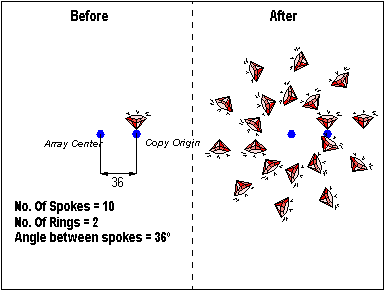
CIRCULAR ARRAY makes multiple copies arranged in rings. Build circular arrays using entities in your drawing or parts and symbols inserted from another file.
To build a circular array, select Copy > Circular Array:
1. Select entities to array using the Entity Selection dialog box.
2 The prompt reads "Number of spokes [n]:". CC3 is asking for the number of copies to draw per revolution. Type the total number of spokes, including the original. Right-click or press ENTER to accept the default or prior value.
3 The next prompt reads "Number of rings [n]:". CC3 is asking for the number of concentric rings of copies to draw. Type the total number of rings, including the original. Right-click or press ENTER to accept the default or prior value.
4 The prompt reads "Array center [x,y]:". This is center point of the array. To select a center:
· Right-click or press ENTER to accept the default or prior center.
· Use the cursor to visually select a center point (may be combined with modifiers).
· Type numeric coordinates and press ENTER.
CC3 displays a rubber-band cursor, anchored at the center point.
5 The prompt reads "Copy origin:". This base point determines spacing between copies. Select a point on the entity or entities to be copied.
6 The prompt reads "Angle between spokes [n]:". The default value spaces the spokes evenly to make a full circle. Right-click or press ENTER to accept the default, or type in a different angle value if desired.
If you did not specify more than one ring, CC3 draws the array and terminates the command.
7. If you asked for more than one ring, the prompt reads "Distance between rings:" This is the distance from the origin point of the original to the corresponding point on the first copy in the next ring. Enter a measurement.
CC3 draws the array and terminates the command.
To remove the copies:
Use the UNDO command (Edit > Undo).
![]() Circular Array Tips
Circular Array Tips
This command is great for creating complex geometric shapes for symbols. Any shape with rotational symmetry can be created - i.e draw one flower petal then use Circular Array to make the flower.
Text equivalent: CARY
Related Topics
CIRC PART ARRAY command