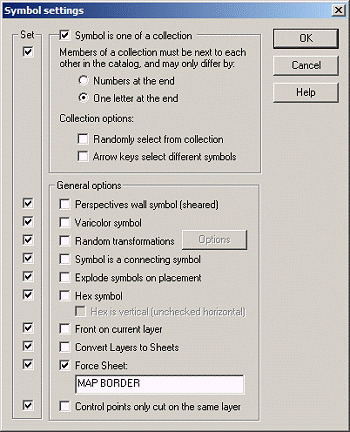
On the Symbol menu click Symbol Manager, select one or more symbols, then click Options.
Symbols Options allows you to add additional smart properties to symbol defintions, making them more adaptable. You can make symbols part of a symbol collection, make them varicolor shaded symbols, or Perspecitves Pro shearing symbols. You use Symbol Options when you are editing a symbol definition, usally with the Symbol Manager. For details of how to add symbol settings to symbols see Symbol Options overview.
Click on the image below for more information:
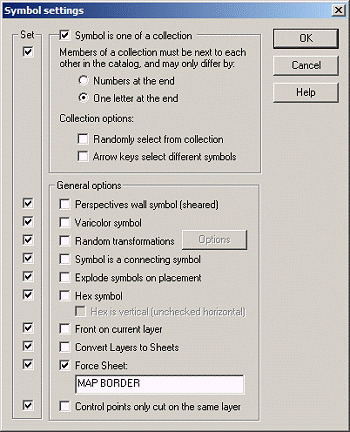
Symbol is one of a collection
Symbols put into a collection will be grouped together in expandable clusters in the symbol catalog window with a ![]() by them. The other settings control how the symbols are organized and selected from the collection
by them. The other settings control how the symbols are organized and selected from the collection
Numbers at the end: The symbol is one of a consecutive series which is numbered (Tree 01, Tree 02, Tree 03)
Letters at the end: The symbol is one of a consecutive series which is ends in a letter, usually a compass direction. This is only used for free-standing Perspectives symbols.
Randomly select from a collection: With this option bulleted, symbols will be randomly selected out of the collection during placement. This feature works well, for example, for placing different trees to make more visually interesting forest without having to scroll through the catalog and manually select each different tree symbol.
Arrow keys select different symbols: With this option bulleted, symbols from a collection can be selected by scrolling through them using the arrow keys. This feature works well for selecting symbols out of Perspectives Pro symbol catalogs.
Perspectives wall symbol (sheared): This option is only set for Perspectives wall symbols. It causes them to shear (distort) when they align to a wall so that align correctly in 3D.
Varicolor symbol: The symbol has a shaded varicolor scheme based on the current color.
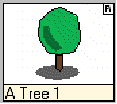
Random Transformations: Symbols set with this bit selected and the Options entered will place consecutively with random offset, rotate, scale, mirror or sheer properties. Symbols with a random transformation option will have a small R in the top right of their thumbnail in the symbol catalog window
Symbol is a connecting symbol: Symbols set with this bit will allow you to drag them along in a path. By using specifically constructed symbol catalogs, symbols can be placed in straight or curving patterns to create walls, rooms and corridors as easily as drawing a path.
Explode symbols on placement: When symbols are set with this bit, they will automatically be exploded on placement.
Hex Symbol: This option allows easy placement in a hex grid.
Front on current layer: When this option is checked, they will be placed in front of the top most entity on the current layer, but below any entities which appear later in the drawing.
Related topics
DEFINE SYMBOL command
LIST SYMBOL command