Click Break ![]() to make a gap in entities.
to make a gap in entities.
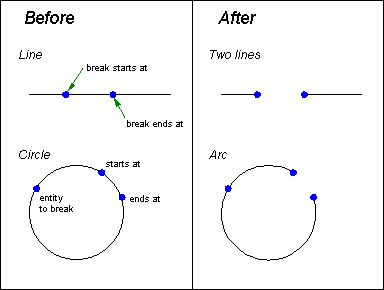
BREAK makes gaps in all entities except points, text, and dimensions. If you BREAK a line, arc, path, or spline, CC3 creates two entities where there was one. BREAK turns a circle into an arc, a polygon into a path, or a smooth polygon into a spline. If you BREAK an arrow or double arrow, CC3 doesn't add arrowheads—it replaces an arrow with an arrow and a path, or a double arrow with two single arrows.
The prompt reads "Entity to break:". Select the entity you wish to break.
The prompt reads "Break starts at point:". Select the start point for the gap. If you do not select a point directly on the entity, the point will be projected perpendicularly to the entity (or the entity’s tangent).
The prompt reads "Break ends at point:". Select the end point for the gap.
CC3 breaks the entity and removes the portion selected. The command terminates.
To restore the original entity:
Use the UNDO command (Edit> Undo).
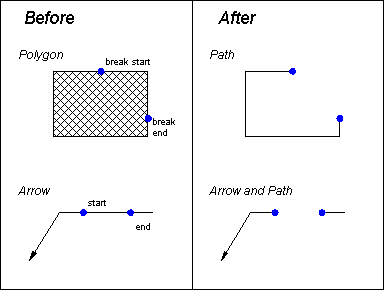
Break Tips:
If you want to break a gap in a wall, hide or freeze any floor, or the floor will be broken instead.
If the break start and end points are the same, CC3 creates two entities, even though you can't see the place where they join. If you break a line or arc at one of its endpoints, CC3 creates two entities (one is very short). To shorten or extend an arc or line, use TRIM.
When you break a polygon or smooth polygon, CC3 always keeps node #1. When you break a circle, CC3 keeps the portion of the circle you selected at the "entity to break:" prompt.
If snap locking is turned on when you use BREAK, CC3 breaks the entity where it passes nearest to a snap point. You can use modifiers like ON, % ALONG or DEGREE to break at specific points on the entity, or use the SNAP button on the command bar.
Text equivalent: BREAK