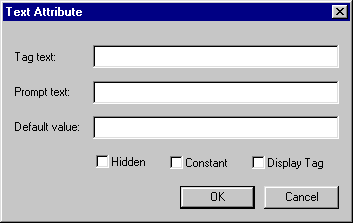
On the Symbol menu click Define Attribute.
Attributes are information that you attach to symbols. When you insert the symbol, CC3 will ask for the information.
Define Attribute displays the Text Attribute dialog box allowing you to set attribute parameters that are attached to symbols. Use this command before defining the symbol. Define the attribute, position it on the drawing in desired relation to the symbol entities, then define the symbol by including both the attribute(s) and the entities.
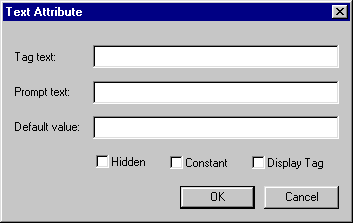
Tag Text
Enter the label for each attribute you wish to define. The tag text is fixed for each attribute, though it may hold a variable or constant. An example would be "City Name:"
Prompt Text
Type the prompt you wish the user to see when inserting the symbol. The prompt should ask for appropriate value data. An example would be "Enter the City Name:"
Default value
Type the default text value that will be assigned to the tag. This is what the user will see when inserting the symbol. If you do not want the value modified, click the Constant checkbox. For example "Not yet named"
Hidden
Check to hide display of the tag. Use if the tag does not need to be seen drawing, or if there are too many tags to draw neatly or legibly. For example, you may wish a city name to appear on the map, but the rulers name not.
Constant
Check to assign a constant value to the tag. The default value can not be changed by the user upon insertion. This fixes the value.
Display Tag
Check to display the tag label instead of the value assigned to it. For example, display the genric Army HQ instead of "3rd Army Headquarters"
Text equivalent: ATTRIB
Macro command: ATTRIBM
Related topics
DEFINE SYMBOL command
LIST SYMBOL command