Text Properties ![]() displays the Select text properties dialog box with choices for height, angle, line spacing, stretch, justification, and fonts for text you are about to draw.
displays the Select text properties dialog box with choices for height, angle, line spacing, stretch, justification, and fonts for text you are about to draw.
To change a single existing text entity use EDIT (![]() ) . To change a group of existing entities use CHANGE TEXT PROPERTIES.(
) . To change a group of existing entities use CHANGE TEXT PROPERTIES.(![]() )
)
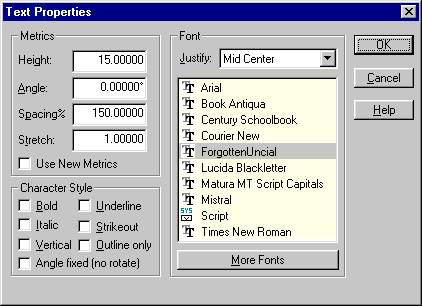
Metrics
Height sets the height of a capital letter. The default text height is 0.2 units high. To change, type a new value in units or in feet-and-inches (for text 1/2 unit high, type .5 or 1/2).
Macro equivalent: TSPECH (bypass dialog box)
Angle sets the angle (any angle) at which text may be drawn. Positive angles are measured counterclockwise. For best results, use angles between -90° and 90°. The default angle is 0 degrees horizontal. To change, type a positive or negative angle.
Macro equivalent: TSPECA (bypass dialog box)
Spacing sets the baseline of new text entities. The default spacing of each new text entity is specified at 150% of its height below the last text. (If the new text is 1 inch high, its base line is 1+1/2 inches below the old text, making the lines 1/2 inch apart.) To change, type a different value.
Macro equivalent: TSPECP (bypass dialog box)
Stretch sets the proportion of the text entity. The default stretch is 1 unit. A value of 2 would produce text that is twice as wide as normal. To change, type a different value.
Macro equivalent: TSPECT (bypass dialog box)
Use New Metrics enables enhanced text handling (introduced in CC3 version 6). Text heights for True Type fonts will be more closely matched over a wider variety of typefaces. For new drawings, this option defaults to ON, while the option defaults to OFF when existing drawings are loaded. You can choose individual text entities to use (or not use) new metrics by using the CHANGET command.
Justify
Justify sets text baseline justification. The default justification is Bottom Left. To change, select a different option.
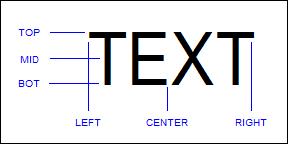
Macro equivalent: TSPECJ (bypass dialog box)
Font
TrueType ™ fonts that are installed in Windows are listed. The default is specified to be Arial but can be changed by the user.
Macro equivalent: TSPECF (bypass dialog box)
CC3 supports two types of fonts. Which one you choose depends upon your needs.
To add more fonts to the available list, choose the More Fonts button and add fonts in the Add New Font Properties dialog box.
System fonts are TrueType® fonts installed in Windows. Windows comes pre-loaded with a number of True Type fonts, and their presentation quality quite high. Additional fonts can be readily purchased or obtained through many sources. Since True Type fonts are available for use in all your Windows programs, you can maintain a consistent typeface throughout your drawings and other Windows produced documents. The biggest drawback of True Type fonts is the inability to precisely control the size and aspect ratio of typefaces as seen on the screen (at different zoom factors), in clipboard copies, and in printed hardcopy. This inconsistency is an innate characteristic of True Type fonts and cannot be corrected by CC3. The default font is Arial.
FNT Vector Fonts are font types used in the DOS version of Campaign Cartographer. Vector fonts should be used when precise control over your text’s size and aspect ratio are required. Text used as labels in boxes or balloons are good applications for vector fonts. Vector fonts should also be used if you are printing to a pen-type plotter, since most pen plotters cannot print True Type fonts, especially if the text is rotated. The drawbacks to vector fonts are their more plain appearance. CC-Fonts 1, a DOS product contains FNT fonts.
Character style
Select the checkboxes for the desired effects for the selected font. Styles may combined to produce differing effects. Note that Outline Only enables you to have unfilled text. You can combine Outline Only text with the same text in a different color with Outline Only off to produce outlined text. Angle fixed (no rotate) forces text to align horizontally regardless of text angle.
Macro equivalent: TSPECS (bypass dialog box)
Text equivalent : TSPEC (displays dialog box)
Related topics
EDIT command
CHANGE TEXT PROPERTIES command