Click Drawing Properties ![]() , then click Protect.
, then click Protect.
PROTECT is used to keep layers hidden from your players, and lets you stop others from modifying or printing your drawings.
File protection works by assigning a numerical Key ID to the drawing file. If you assign a Key ID, keep a record of it (written or otherwise). Once a Key ID has been assigned, and protection options have been set, the same Key ID must be entered to modify or disable those protection options.
To change the Key ID of a drawing, first enter the valid Key ID, uncheck all of the protection options, then choose OK to close the Change Drawing Protection Settings dialog.
A dialog will appear, prompting you to enter a key number to change protection. If the drawing has never been protected before, enter a new value. The Key ID is required if you wish to change any protection settings in the future. If this file has already been protected, enter the file’s known Key ID number.
Note A KeyID should consist only of up to 8 digits, and the value must not be zero. Do not use alphabetic characters. The Key ID terminates at the first alphabetic or non-numerical value. For instance, if you enter "23qwerty" as the Key ID, it is stored as "23".
If the proper Key ID is entered, CC3 displays the Change Drawing Protection Settings dialog. The settings can be toggled on or off in any combination: Change the settings and click OK to accept the changes.
The drawing must be saved for the new settings to take effect.
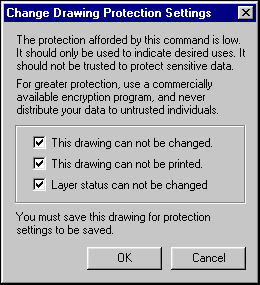
This drawing cannot be changed
Choose this to prevent entity modification. Style settings also cannot be changed. The current print settings are used. Map Notes can be edited when this option is checked. The drawing cannot be copied to the clipboard, nor can it be inserted as a part.
Note that layers can still be manipulated to the point that actual entities are not affected. For instance, layers can be created and deleted (if they do not contain entities). Layers can be frozen or thawed, hidden or shown. To prevent layer manipulation, choose Layer status cannot be changed.
This drawing cannot be printed
Choose this to prevent printing of the file. If someone attempts to print the file, CC3 will display a warning box stating that the file is protected.
Layer status cannot be changed
Choosing this option by itself will not prevent entity changes, but it will lock out users from the layer management controls and dialogs. Frozen and hidden layers will remain as such, and entities on those layers will behave and appear appropriately. For example, if you had five players, you could have layers PLAYER 1 through PLAYER 5, then save the map in turn with the other player layers turned off. Supply your players with a unique password useable only by them.