![]()
As well as creating symbols you can also create your own frills. They are drawn just as you would draw for buildings, but they have slightly different control points:
Draw the frill using the method described for Creating building symbols
Defining simple frills
![]() Symbols such a round chimneys (which look the same no matter which way they are aligned) and smoke (which shouldn’t align, as they should not be rotated) should be defined with any control points being added.
Symbols such a round chimneys (which look the same no matter which way they are aligned) and smoke (which shouldn’t align, as they should not be rotated) should be defined with any control points being added.
1 Align the frill so that it is facing the direction you would like it to face on a city. For example, smoke would go up the screen.
2 Select Symbol > Define Symbol. Give the symbol a name. Select an appropriate origin (e.g. for a round chimney, the center of the chimney, for smoke, at the base.
Defining frills that go outside buildings
1 Align the symbol so that the part that faces the building edge goes up the screen.
2 Select Symbols > Add Control Points. These are drawn from right to left along the edge of the symbol that will align with the building.
3 Select the "Align on Insertion" and "Keep DynTrack" Scale options. Uncheck the others. These control points align to other entities, but should not offset.
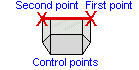
4 Define the origin as the center of the control points.
1 Align the symbol so that the side that faces the roof edge is facing down the screen.
2 Select Symbols > Add Control Points. These should run from left to right along horizontal edge at the bottom of the screen.
3 Select the "Align on Insertion" and "Keep DynTrack" Scale options and "Offset from place point". Uncheck the others. These control points align to other entities and then offset.
Other types