This command allows simultaneous changing of a panelís foreground and background fill styles.
To use the command:
1. Click on the Change Panel Fill icon ![]() .
.
2. Select the panels you wish to change.
3. Right click and select Do It.
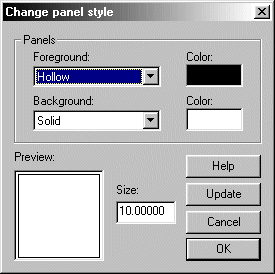
Foreground: Change the setting of this drop list to select the required foreground fill style for the selected panels. Foreground fill styles are usually either hollow, or make use of a symbol fill style.
Background: Change the setting of this drop list to select the required background fill style for the selected panels. Background fill styles are usually solid, or make use of a bitmap fill style.
Color: There are two color boxes, one for each Foreground and Background fill style list. Click on the color box to bring up the standard CC3 color selection dialog box.
Preview: This previews the selected foreground/background combination.
Size: The size of the box used for the preview.
Update: Click this button to update the fill styles shown within this dialog box with those currently set as default.
Once the desired selections have been made, press OK to complete the command.
Text Equivalent: CPANEL
Related Topics: